How does multistreaming work? Who should use it, and who shouldn't? How can you multistream for free? We'll explore these questions in today's article.
Multistreaming (also known as simulcasting or restreaming) simply means live streaming to multiple video platforms at the same time. These platforms include YouTube, Facebook, Twitch, Instagram, Twitter, TikTok, and more.
Back in the days of DVD players and coax cable, sending your video to multiple outputs (like two TVs) was as simple as using a splitter and physically plugging your source into multiple destinations:
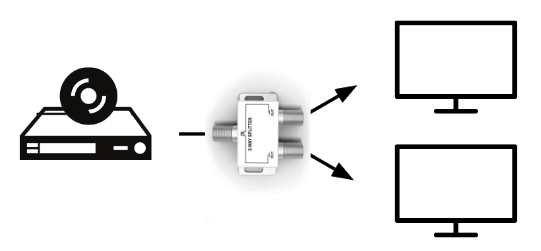
Multistreaming actually works a lot like that! Instead of a DVD player, you have video broadcast software (or hardware). Instead of physical cables, you transmit the video over the Internet. Instead of TVs, your destination is video platforms. But the idea is the same:
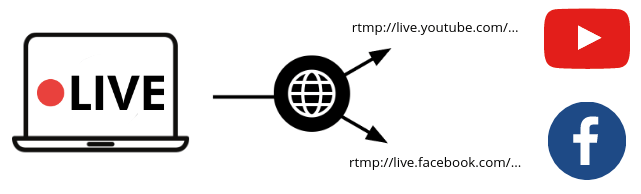
Of course, you can't "plug a cable" into YouTube, but the synonymous action is pointing your broadcast software to YouTube's stream URL. A stream URL is given to you by the platform, and it usually looks something like this — rtmp://a.rtmp.youtube.com/live2/abcd-edgh-ijkl-mnop
The stream URL is composed of three parts. The rtmp prefix indicates we'll be sending video. The a.rtmp.youtube.com/live2 is the web address of YouTube's live video ingest service. And the random looking abcd-edgh-ijkl-mnop is called the stream key - it's what identifies unique users' channels. (You need to keep these secret, by the way, they're like a password for your channel.) By entering this stream URL, you're "plugging into" your channel on YouTube. The same goes if you use Facebook or Twitch's stream URLs:
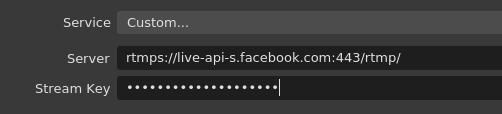
In the simple scenario above, the computer is sending video streams to two separate destination platforms. In this scenario, without a cloud-based service, your computer actually must generate two streams, and transmit them both, over the Internet, to the destinations. This consumes more CPU / GPU processing, and twice the bandwidth that a single stream would. The other hidden cost is the difficulty in managing your stream keys, titles and descriptions. When you want to go live, you must visit YouTube Studio, Facebook Live Producer, Twitch, or any other platform, to start your streams, set your title and description, and copy the stream keys into your video broadcast software.
Bottom line: this is tedious and a waste of bandwidth, computing resources, and most importantly — your time.
A lot of difficulties associated with multistreaming are erased when using a cloud-based service, like PolyStreamer.com! As shown below, your computer sends only one video stream to PolyStreamer's RTMP stream URL. You can add as many destinations as you like and you're still only encoding and transmitting one copy of the stream. That's good for bandwidth, and for your processor.
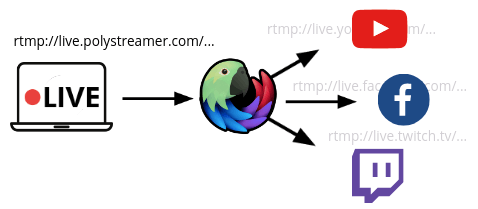
Even better, by connecting your YouTube, Facebook, and Twitch accounts, PolyStreamer will manage the streams automatically. The stream keys are all handled by the system. Your videos are started and stopped automatically, complete with titles and descriptions. 👍 No need to visit three sites to go live, you can set everything up from your PolyStreamer dashboard, and start your broadcast software.
Ok, ok - you understand that PolyStreamer is super ridiculously affordable. And that multistreaming without a service takes more bandwidth, more CPU / GPU, and more effort setting up your streams. But you want to do it for free... Fair enough. I'm so confident you'll appreciate PolyStreamer's benefits after trying it this way, I'm happy to share this method with you:
Here is one way you can go live on Facebook and YouTube, completely 100% for free, using OBS. This method doesn't use the "multistreaming plugin", as installing a plugin is tedious. Instead, by setting up the OBS Recording output as a second stream, you can stream to Facebook and YouTube simultaneously. You do forfeit your ability to capture a recording while you multistream.
And again — be sure your Internet upload bandwidth is faster than both your streams' bitrates combined. For example, if you're streaming 4 Mbit to two destinations, you should have at least 10 Mbps upload speed. You can test your connection with a speedtest - upload speed is reported second, and is generally lower than download.
Ok, ready to setup OBS? Let's get started. FYI, I tested this in OBS version 26.1.
Setup your first destination (e.g. Facebook) by specifying the stream server and key under OBS' Settings » Stream:
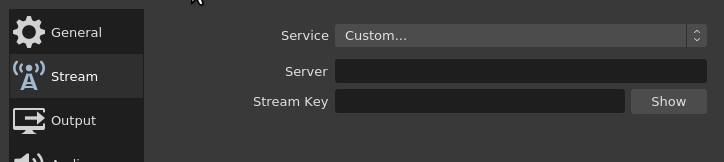
Setup the recording output as your second destination (e.g. YouTube) under OBS' Settings » Output:
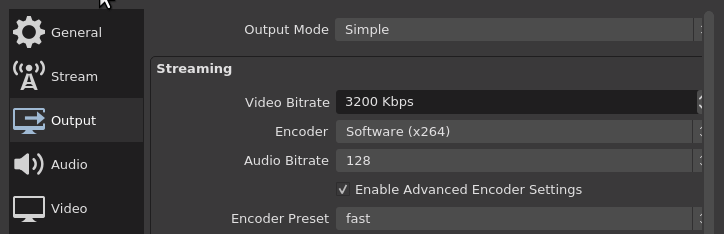
Finally, to go live, you must enable both "Start Streaming" and "Start Recording". Voila! If you setup everything correctly, you should live on both platforms.
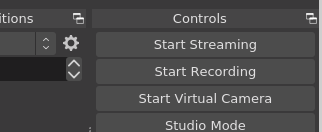
The main benefit of multistreaming is to reach audiences on multiple platforms. This can be especially beneficial for small streamers looking to find an audience by casting a wide net. Each service offers various benefits and has unique audiences. YouTube is extremely popular due to its ease of use and ubiquitous availability on so many devices — laptops, phones, TVs, media players, etc. Twitch is especially popular among gamers, and has focused its platform on real-time interactions between creators and audience. Facebook is vastly popular, and offers streaming in private Groups, as well as business Pages and your personal Timeline.
These platforms work hard to ensure their audiences are engaged and invested in their service. Given the choice, you're better off multistreaming to meet your audience everywhere they watch. The platforms also all have means of notifying your subscribers, followers or friends. So the more platforms on which you go live, the more users get notified.
When thinking about multistreaming, it's important to consider your content and your audience.
With some content and audiences, especially gaming or "just chatting" scenarios, there is an expectation of a high degree of audience interaction. In these scenarios, it can be best to stream to fewer platforms so you can focus on fewer audiences, or fewer chat streams. A chat participant can feel awkward if you're talking to a participant on another platform, and they miss the question. You can mitigate this somewhat by speaking in an inclusive way, such as repeating the question.
For other content and audiences — such as church services, business seminars, tech talks, tutorials, and the like — audience interactions may be limited or formalized. The fact that users ask questions across multiple platforms is expected, and there isn't an expectation of a high degree of audience interaction with people on-camera.
You're also free to get creative. You can test different formats or audience combinations. Or different schedules. You can link your various channels in your description. You can try inviting users to a specific platform. For example, even if you're a Twitch affiliate, you can multistream an invite message to your other platforms ahead of your Twitch stream, inviting them to join you on Twitch. That way, your audience will still get the notifications from your other platforms. There are many ways to get creative!
Despite the benefits of multistreaming, some content creators should avoid it. Be sure to check any contracts you may have. For example, the Twitch Affiliate program agreement section 2.2 is an exclusivity clause, barring content from being streamed to other platforms for a 24 hour period.